Gmail introduced a new Lab feature
called Preview Pane which enables side
by side mail viewing hence saving your precious time to go back and
select another email, now just click on the mail you wanna see and
that’s right @ your side like below .:
So you can see in the above image how I click on an email and it popper up right @ the side for viewing so you can also make your Inbox like this just follow the below steps.
1. Go to Gmail Inbox and click on Mail Settings and navigate to LABS and search for Preview Pane than click on Enable and than save settings check below .:
2. Now after saving settings you are done adding this useful feature to your Inbox but there is still a small step which will enable this on your Inbox as soon as you save you will be taken to your Inbox now click the small tab like in the below image to Enable this feature .:

3. That’s it now its done and you are ready to browse your emails really fast, have a try and comment if you face any problems.
So you can see in the above image how I click on an email and it popper up right @ the side for viewing so you can also make your Inbox like this just follow the below steps.
1. Go to Gmail Inbox and click on Mail Settings and navigate to LABS and search for Preview Pane than click on Enable and than save settings check below .:
2. Now after saving settings you are done adding this useful feature to your Inbox but there is still a small step which will enable this on your Inbox as soon as you save you will be taken to your Inbox now click the small tab like in the below image to Enable this feature .:

3. That’s it now its done and you are ready to browse your emails really fast, have a try and comment if you face any problems.


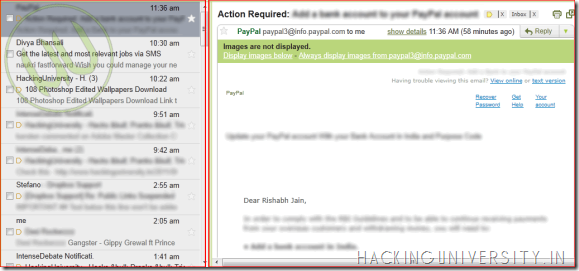
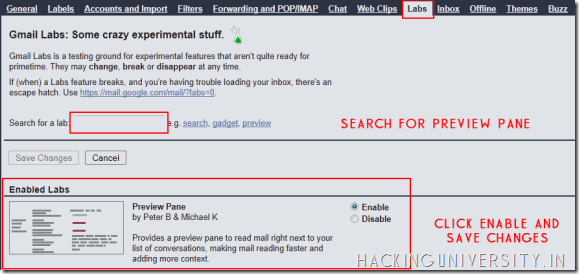
 Posted in:
Posted in: 







